- Solutions
-
- File Server: Ransomware Protection
- File Server: File Copy
- File Server: Audit File Access
- File Server: Storage growth reporting
- Licensing/Pricing
- Contact
Javascript must be enabled to download our products and perform other essential functions on the website.
To configure the Satellite Monitoring Service
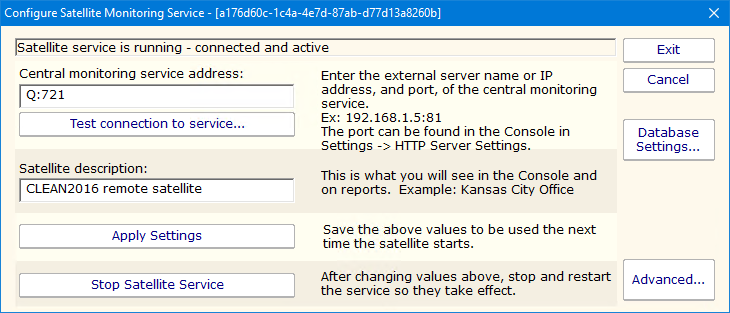
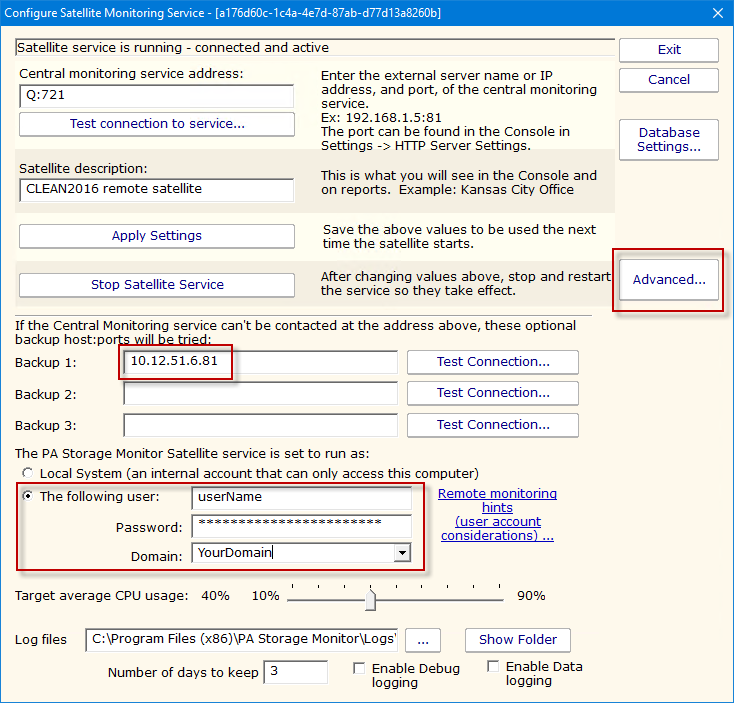
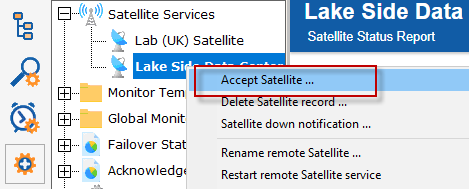
Now that the Satellite is connected to the Central Monitoring System, the system will add the computer to Servers/Devices in the Navigation Panel. You can now add and configure monitors on that computer via the Console just like you would add a monitor from the Central Monitoring System.
PA File SightName
|
|||||||||||||||||||