- Solutions
-
- File Server: Ransomware Protection
- File Server: File Copy
- File Server: Audit File Access
- File Server: Storage growth reporting
- Licensing/Pricing
- Contact
From within the Console, you can right-click a Satellite and see a variety of options that are described below.

Accept Satellite - This allows a newly added Satellite to communicate with the Central Monitoring Service as mentioned in Configure Satellites.
Delete Satellite record - This removes the Satellite from the Central Monitoring Service. Computers that are monitored by the Satellite service will not be automatically removed. If the Satellite service is still installed and running on a remote computer, it will need to be accepted again before it is able to communicate with the Central Monitoring Service.
Satellite down notification - When a Satellite is created, you can specify if you want to be notified if the Satellite stops reporting in to the Central Monitoring Service. This menu item lets you change that notification setting at a later time as well.
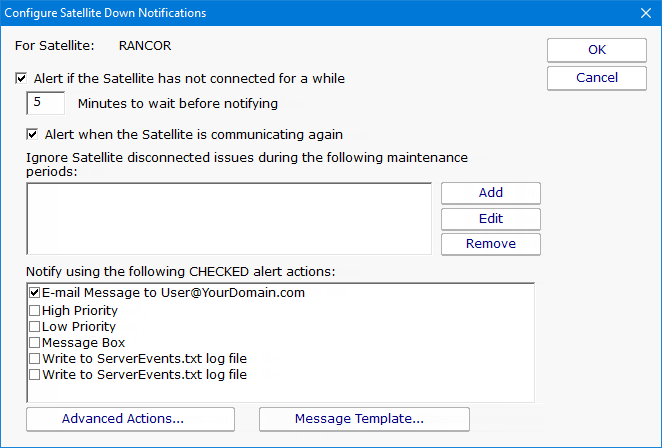
Rename remote Satellite - This option simply renames the Satellite as it appears in the Console GUI and in reports.
Restart remote Satellite service - This command will instruct the remote Satellite service to stop and restart itself. The computer hosting the Satellite service will NOT be rebooted.
Upgrade remote Satellite service - Using the Satellite Status Report you can see which software version each Satellite is running (this is also available at the bottom of the Satellite's pop-up menu in the status area). This option will upgrade the Satellite to the current PA File Sight software version that the Central Monitoring Service is using (the setup file is downloaded from the Central Monitoring Service). The remote Satellite service will stop and restart as part of the process, but the remote computer hosting the Satellite service will NOT be rebooted.
Retrieve Satellite log file ... - A request is sent to the remote Satellite to send its internal log file to the Central Monitoring Service. The file will be saved along with the other product log files as specified at the bottom of the Settings dialog. The request is sent immediately, but it could take a minute or two (especially if the log file is large) before it shows up in the Log directory.
Custom Properties - Custom Properties are name-value pairs that can be set on a Satellite, Group, Computer/Device or Monitor.
Remote Desktop to Satellite Service computer - A SNAP Tunnel will be created to the remote Satellite using a dynamically chosen source port. The Remote Desktop client application will be launched and connected to the remote Satellite computer automatically.
Create SNAP Tunnel - See SNAP Tunnels.
Show existing SNAP Tunnels - All existing SNAP Tunnels are displayed. You can select an existing SNAP Tunnel and close/delete it. Any application that might have been using the SNAP Tunnel will see its connection terminated.
Satellite Status - Various Satellite status values are shown here.