- Solutions
-
- File Server: Ransomware Protection
- File Server: File Copy
- File Server: Audit File Access
- File Server: Storage growth reporting
- Licensing/Pricing
- Contact
The Directory Quota Monitor watches a the set of directories directly below a starting directory. Each sub-directory's total size is calculated (by summing up the sizes of all files in all sub-directories) and is then compared against the configured quota.
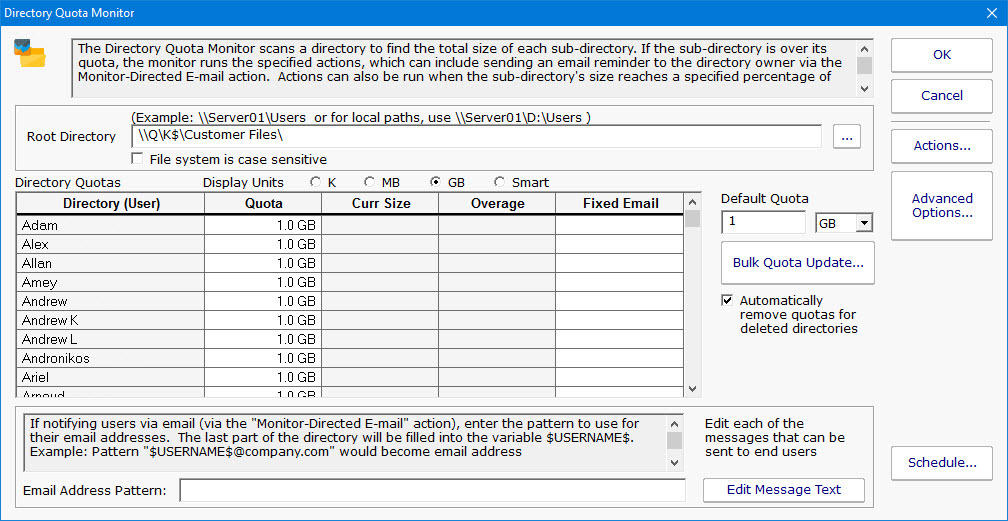
There are three ways to set the quota for each directory:
If you want end users (directory owners) to receive email quota reminders, be sure to add the Monitor Directed-Email action. The Directory Quota Monitor will need to determine an email address for each user to notify. You can either enter an email address for each directory in the Fixed Email column or create an Email Address Pattern for combining the directory name with some text to come up with an SMTP email address (this scenario assumes the directory name is closely related to a username). You can also edit the message that is sent to the user which can include simple replacement variables indicating quota sizes, directories, etc.
Note: If the specified directory is monitored by a Satellite, the true directory names will be retrieved from the Satellite during the configuration step.
Like all monitors, this monitor has standard buttons on the right for Adding Actions, setting Advanced Options and setting the Monitor Schedule.
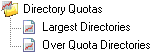
The monitor supports reports that detail which directories are over their quota, as well as the largest directories.