- Solutions
-
- File Server: Ransomware Protection
- File Server: File Copy
- File Server: Audit File Access
- File Server: Storage growth reporting
- Licensing/Pricing
- Contact
Monitors can be dependent on other monitors. That means when the monitor you are currently editing is supposed to run, it will first check its dependent monitors. The monitor(s) set as the dependency need to all be in the OK state for the current monitor to run. This is useful for suppressing errors. As one customer stated "Trust me, it really helps prevent 'Death By Alerts'".
To add a Dependency to a monitor simply open the Advanced Options menu for your monitor and then select the Dependencies tab. You can select any monitor on any server for the monitor to be dependent on. For example, you are editing the Disk Space monitor on Server1. Open the Advanced Options menu for the Disk Space monitor and locate the Ping monitor for Server1 and select it. Save your changes. When that Disk Space monitor runs it will check the Ping monitor first, if the status is OK then the Disk Space monitor will run, if not the Disk Space monitor will not run. The message Dependency Not meet will be given but no alerts will be fired.
Another example: You want to set the dependency of a Performance monitor on Server2 on the Ping monitor for the Router called Rout1. Open the Advanced Options menu and find the Ping monitor for Rout1. Select it and save changes. When Server2's Performance monitor runs it will check Ping monitor for Rout1 first. If the status is OK it will run, if the status is anything else the Performance monitor will not run.
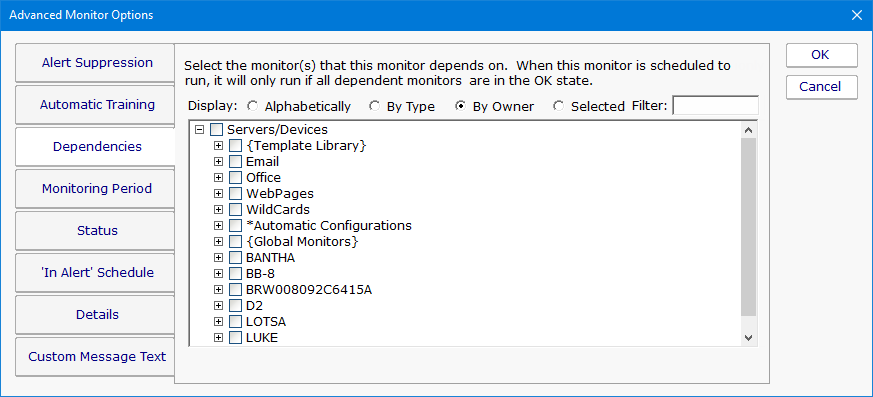
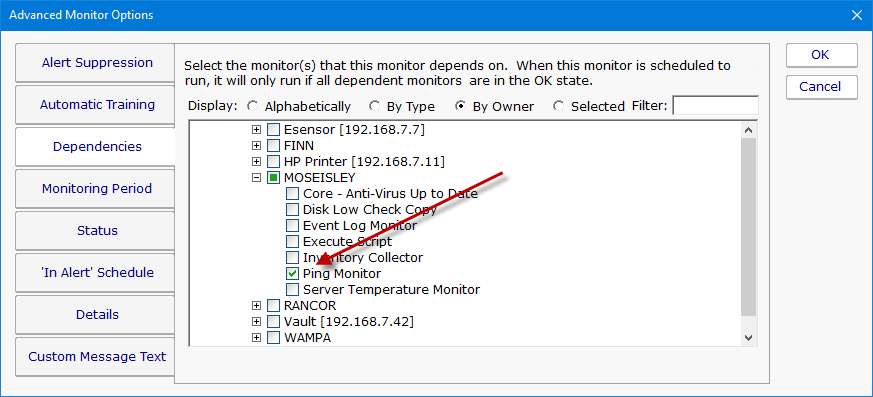
You can set dependencies on Power Templates but be careful about which monitor you set the dependency on. When you edit a template monitor to add a dependency, and you set the dependency to another template monitor, the changes will be propagated down to the servers/devices and adjusted to the monitors on each device. However, if you set the dependency to a standard monitor then propagation will use that target monitor as the dependency and not adjust it to fit the server.
For example: if you set a Disk Space Template Monitor to have the dependency set to the Ping Monitor on XYZ server, then all of the Disk Space Monitors that were added to the servers in that group will all be dependent on the Ping Monitor on XYZ server, not on the Ping monitor of the server where the edits took place
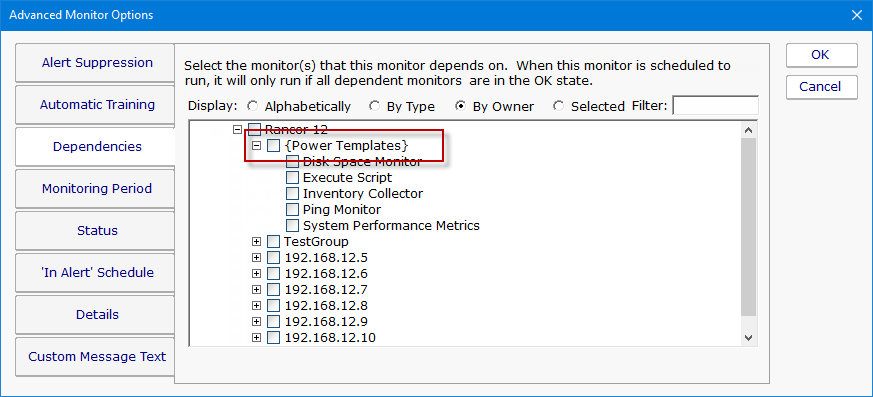
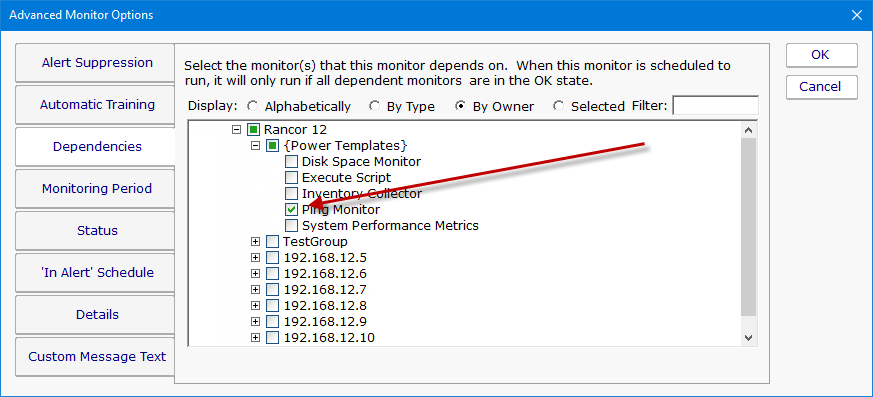
Note: Bulk Config will allow you make many dependency changes at the same time.