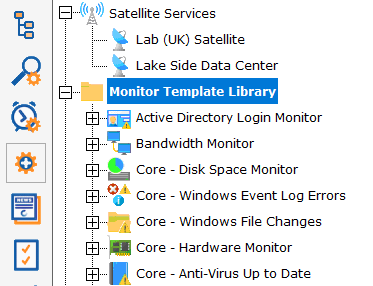- Solutions
-
- File Server: Ransomware Protection
- File Server: File Copy
- File Server: Audit File Access
- File Server: Storage growth reporting
- Licensing/Pricing
- Contact
PA Server Monitor has a powerful templating system which can be used in a few ways, and which has features that show up in a couple of different places in the Console application.
Power Templates are templates that can be configured at a group level, and which are then inherited by monitors contained within that group or sub-groups. The first step is to add a Power Templates folder to the group by selecting Add Monitoring Templates from the group's right-click menu.
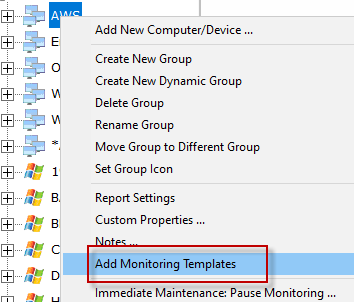
Once that is done, a new Power Templates folder will exist in the group.
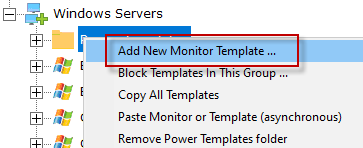
Right-clicking the Power Templates folder reveals a few options:
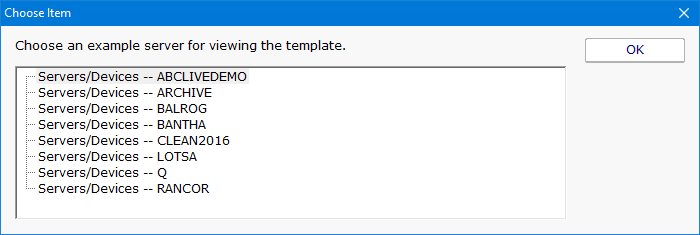
Once a template is configured, you'll notice there is one of two symbols before the monitor name. These symbols mean:
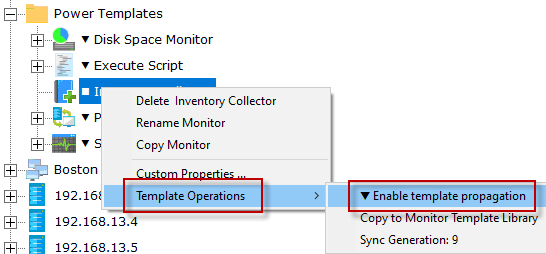
■ - The template is not currently propagating down to servers in this group. This is the default state of a new template.
▼ - The template is actively being propagated down to all servers in this group, or within sub-groups. Changes made to the template will also be propagated down.
▲ - This isn't on the template itself, but if you look at a server and see a monitor with this symbol, it indicates this monitor is from a template defined above and cannot be modified directly.
Template PropagationMonitors that are derived from templates can not be edited -- the monitor configuration is defined by the template. If a template-derived monitor needs to be changed, it can be disconnected from the template, and then edited directly. Changes in the template will no longer change the disconnected monitor. If the disconnected monitor is ever deleted, the template will propagate down to the server again and create a new monitor.
Copying new templates or template updates down to computers within the group happens approximately every minute. If there are many computers within a group the propagation process can take a little while as the template is checked for each computer before it is added.
If a template is deleted, monitors that are derived from it will automatically get deleted within a few minutes.
Besides the Power Templates that can exist at a group level, there is a Template Library under Advanced Services in the Console. This list of templates is useful for: