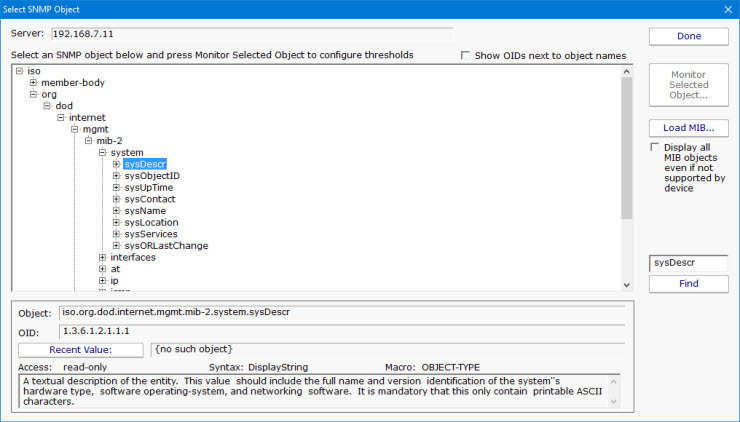How to Monitor via SNMP
Many devices such as routers, printers, servers, etc. support SNMP, which is a protocol for getting status information from a device. If you have a device that supports SNMP,
PA Server Monitor can gather information from it and monitor it.
To monitor an SNMP-capable device, follow these steps:
- Add the device to PA Server Monitor for monitoring.
- While adding the device, indicate SNMP should be used to monitor it. If this wasn't done earlier, you can right-click the device and go to Type & Credentials -> Set Computer/Device Type.
- When you mark it as an SNMP device, you can also specify the credentials to use when communicating with the device. By default, SNMP version 2c is used, with a community string of 'public'.
- You will need to ensure your device will accept SNMP requests from the network. For example, most default Linux installations do not accept SNMP requests from the network, so the snmpd.conf file has to be edited on the Linux host.
- Add a new monitor to the device, specifically an SNMP Monitor.
- On the SNMP Monitor click the Add button. This will show an object tree of all values that can be monitored on the device.
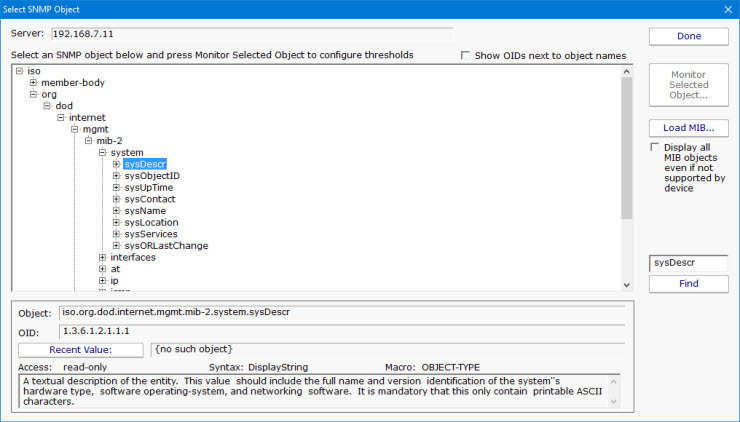
- (Optional) If you have a device-specific MIB file from the manufacturer, add it to the monitor with the Load MIB button. This will turn some of the numbers into human-readable values which makes finding your target value easier.
- Now you can go to the value that you want to monitor, either by navigating or using the Find button, and press the Monitor Selected Object button.
At this point, you have an SNMP monitor that can monitor any counter value that is supported by your specific device. Setting up alerts is done the same as with other monitors.