- Solutions
-
- File Server: Ransomware Protection
- File Server: File Copy
- File Server: Audit File Access
- File Server: Storage growth reporting
- Licensing/Pricing
- Contact
Servers/devices 'live' in one group at a time. You can drag (move) servers/devices into a different group by dragging it in the Console. However, sometimes you want the server or device to show up in more than one group. This is one method to accomplish this.
Using the Dynamic Server List, you can define rules that will create a list of servers. One powerful way to create a list of your choosing is to base the list on which servers have a specific custom property that you specify. Then you can create a list of all servers that have that property.
For example, you might add a custom property of "SERVERTYPE" and set it equal to "DATABASE". Then you could create a Dynamic Server List that finds all servers where USAGE=DATABASE as shown below:
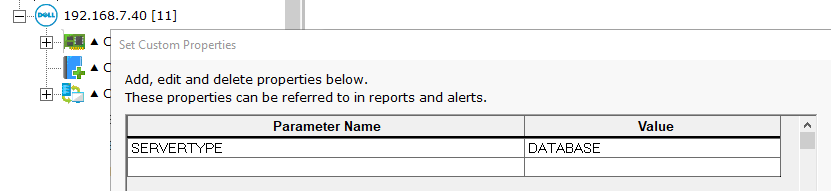
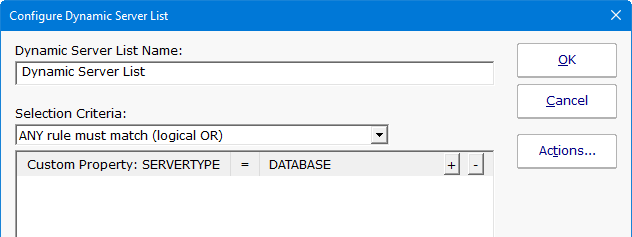
Once this Dynamic Server List is created, you can create a Dynamic Group which is based on the output of the list. Using this technique, you can arbitrarily assign any server/device to a group by setting a property on that server/device and have it automatically show up in your desired group.
Creating a Dynamic Group is as easy as right-clicking on Servers/Devices and choosing Create New Dyanmic Group, and then selecting the server list that will populate that group. As the Dynamic Server List monitor runs and updates the server list, the group will also update to match the server list.
To automate monitoring configuration, you can use this tip and add monitor templates to the dynamic group to automatically apply monitors to specific types of servers/devices.