- Solutions
-
- File Server: Ransomware Protection
- File Server: File Copy
- File Server: Audit File Access
- File Server: Storage growth reporting
- Licensing/Pricing
- Contact
PA File Sight runs on a Windows computer and monitors the file activity on that computer.
PA File Sight is composed of two parts: a graphical user interface called the Console, and a background process called the Monitoring Service (or Central Monitoring Service). You see the Console when you launch PA File Sight from the desktop. The Central Monitoring Service is invisible and has no user interface of its own.
The Central Monitoring Service is the part of the product that performs the monitoring of the file activity on the local computer. The service is set up to run automatically when Windows starts. The Console does not need to be running in order for monitoring to take place.
If only a single server is being monitored, this will be the only Monitoring Service. If additional servers are being monitored and they are reporting to this service, this service is then referred to as the Central Monitoring Service. Note that the Lite Edition does not have centralized capabilities, and thus does not communicate with other Monitoring Services.
The Satellite Monitoring Service (or just Satellite for short) is an optional additional monitoring engine. It can run monitors on additional computers just like the Central Monitoring Service. If you want central monitoring, configuration and reporting for many servers, Satellites are typically installed on additional servers and they are then pointed back to the Central Monitoring Service.
NOTE: The Satellite Monitoring Service is only available in the Ultra product edition.
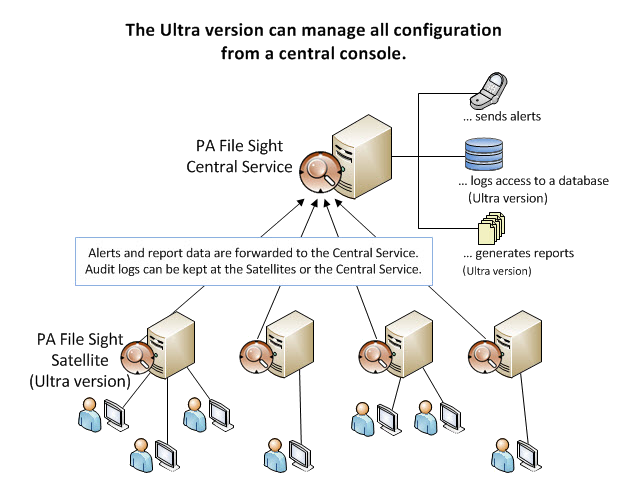
PA File Sight is based on the concepts of Groups, Computers, Monitors, Actions and Reports. These run on the Central Monitoring Service and/or a Satellite Monitoring Service.
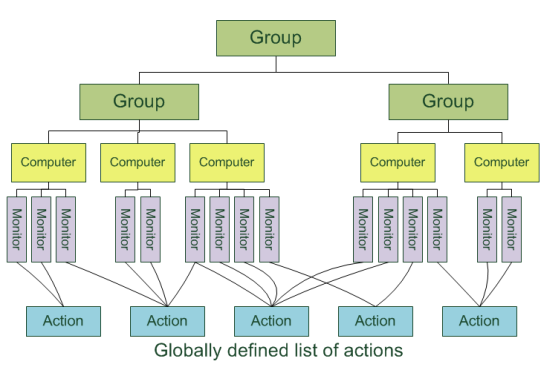
Groups hold computers and optionally other groups. They are for your use to organize the computers that you monitor. You can drag and drop computers and groups into groups using the Console. Note that Groups only exist and make sense with the Ultra Edition, since the other editions can only configure and monitor a single computer.
Adding new computers is best done with Easy Deploy.
Group status reports show the overall status of computers within the group.
Computers represent a server with drives that are monitored. Monitors are created and attached to computers.
Server status reports are generated automatically and show the status of the monitors on the server.
A Monitor continuously monitors file and directory activity on monitored drives and compares that activity to settings you specify. Detected changes that meet your criteria can be alerted on, and with the Ultra version are written to a database so historical reports can be run.
An Action is run in response to monitor findings. Examples of Actions are sending e-mail, execution of a script, or writing text to a log file.
Actions are defined once, and can be referenced by many monitors in the system. Multiple actions of the same type can also be created (ie different e-mail actions to notify different people).
Data from the databases is shown via reports (only the Ultra version has the database, the Lite version does not). You can create ad hoc reports to view historical data. If a report is used on a regular basis, you can create a Scheduled Report.