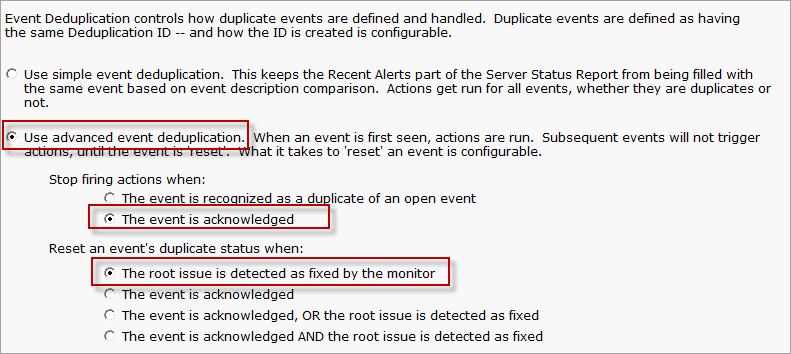- Solutions
-
- File Server: Ransomware Protection
- File Server: File Copy
- File Server: Audit File Access
- File Server: Storage growth reporting
- Licensing/Pricing
- Contact
This help page is for version 9.5. The latest available help is for version 9.6.
A common desire is to be notified when there is a problem, possibly with event escalation, and then to quiet the alerts while the problem is being worked on. This can be enabled using Event Deduplication.
First, decide what sort of event escalation steps you'd like. Perhaps if disk space is low you would like to get an initial alert, again 30 minutes later, and then again every 6 hours until the problem is fixed. This is Event Escalation, and can be configured in the monitor's Action settings.
The Event Deduplication engine is responsible for figuring out that two events are the same. Once an event is recognized as a duplicate, some rules kick in. By default, duplicate alerts are suppressed. However, you can instead choose to keep sending alerts until the event is acknowledged.
With the setting to stop sending alerts when an event is acknowledged, you should also change the deduplication 'reset' step to only use the monitor's state, specifically the monitor has to transition back to an OK state before incoming events are considered new events and alerted on again. See the settings below: