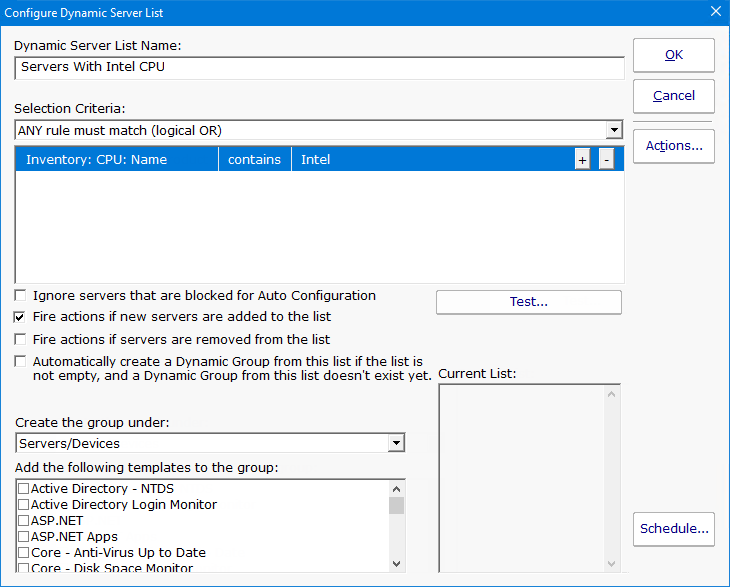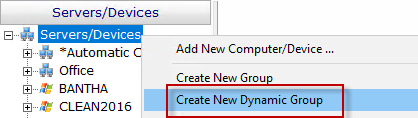Dynamic Server List
The Dynamic Server List monitor is a Global Monitor that runs outside of any server. It periodically checks servers to see which ones belong in a list
determined by your criteria.
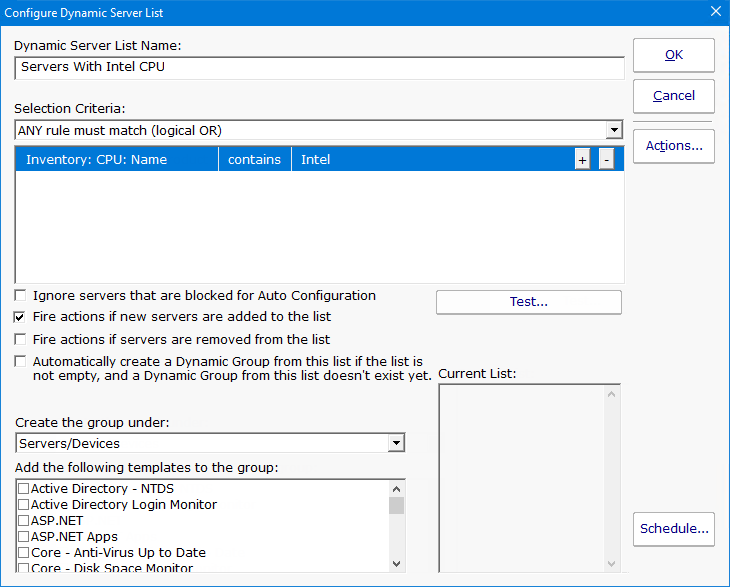
This monitor is very powerful and lets you select servers by:
- Calculated status values (disk space, CPU usage, SNMP values, etc.)
- Event Log entries
- Group membership
- Installed Windows services
- Inventory values
- Monitor types assigned
- Monitored by Satellite
- Name matching
- Running processes
For example, you could define a list of:
- Servers with average CPU usage over 10%
- Servers with no anti-virus protection
- Servers running IIS
You can receive alerts when servers enter and/or leave the list.
Rule Information
Each of the rules available gather information from different places and have specific behaviors, which will be documented below.
- Blocked From Auto Configuration
- This is a setting that is applied to Servers/Devices when they are first created. It can be updated via the Bulk Config operation Computers: Set/Reset Block From Auto Configuration.
- Contained in Group
- This rule will return all computer that are in the specified group, or within a sub-group of the specified group.
- Contained Monitor Names
- This rule is a string search, that will check the names of monitors within a server/device, and if the name search matches, the server/device is added to the list.
- Contains Monitor Type
- Checks the server for all monitors it contains and if any are of the specified monitor type, the server is added to the list.
- Custom Property
- Custom Properties on the server/device are checked for a match. Note that Customer Properties are inherited from groups 'above' the server/device in the group hierarchy, so Custom Properties set directly on the server/device as well as inherited properties are checked.
- Has Process
- Checks the database for a list of Processes on servers/devices that were monitored by a Process Monitor.
- Has Windows Service
- Checks the database for any services that were monitored by a Service Monitor on the target server. Removing a Service Monitor from a server does not automatically remove the database entries for that server. This is a powerful way to make Dynamic Groups based on the software installed on a server.
- Inventory
- This will check values collected and stored in the database by the Inventory Collection monitor. Things such as Anti-Virus product, IP Address, OS version, installed CPU and memory, etc can be queried. Note that
not all inventory fields are found/collected for all devices.
- Is Device Type
- This works on the property that can be set on servers/devices via Type & Credentials > Set Computer/Device Type in the Console. This can also be set by the Bulk Config operation Computers: Set Credentials (Windows, SNMP, ESX, IPMI).
- Monitored By
- This allows you to create a list of devices that are monitored by the Central Monitoring Service, or by particular Satellites. This can be useful for creating lists of servers owned by a particular customer or in a
specific geography if your other groups are arranged this way.
- Monitoring Software is Installed
- This property is true for servers where the Central Monitoring Service or a Satellite Monitoring Service is installed and running.
- Registry
- This rule reads a particular registry value and compares it to the criteria you set. If the criteria match, the server is added to the list.
- Server/Device Name
- The name (including any alias that is set) is compared to the given rule to determine servers/devices that match.
- Statistic
- Statistics from most monitor types can be targeted with this rule. Once a specific statistic is chosen, values from that statistic are checked, and servers for which the statistic meets the checks are added to the list.
Dynamic Groups
Once you've defined a server list and how often it should update, you can use it further by defining a Dynamic Group.
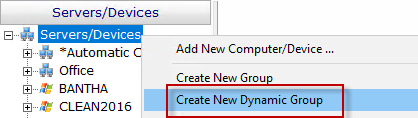
The Dynamic Group is defined by choosing an existing Dynamic Server List. Any server/device that shows up in the Dynamic Server List will belong to the group.
Because the Dynamic Group is defined by the server list, servers/devices can not be manually added or removed from the group. Other than that, these groups behave similar to other groups.
That means you can:
- Define status reports for the group, showing specific information for your chosen servers
- Use Dynamic Groups in Bulk Config as a selection criteria for servers to operate on (for example, a group with all Windows 2012 R2 servers)
- Run Ad-Hoc or Scheduled Reports for the servers in the group
- Grant access to servers in the group
Standard Configuration Options
Like all monitors, this monitor has standard buttons on the right for Adding Actions and setting the Monitor Schedule.