- Solutions
-
- File Server: Ransomware Protection
- File Server: File Copy
- File Server: Audit File Access
- File Server: Storage growth reporting
- Licensing/Pricing
- Contact
PA Storage Monitor can associate a set of SSH (Secure Shell) credentials with a monitored computer or device.
The following context menu choice allows you to see the Set SSH Credentials dialog. If you don't see the SSH menu, you need to set the Server Type.
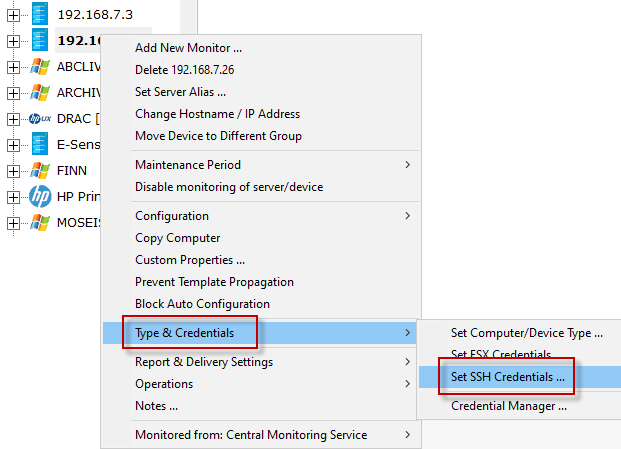
With SSH, you can connect using a username & password, or a username & public/private key. The "keyboard-interactive" login type is not supported.
If using the public/private key method, the private key needs to be in OpenSSH format, and stored on the local machine (the Central Monitoring Service or the Satellite Monitoring Service) that will monitor the target computer. Make sure and give a password for the private key. Public/private keys can be easily created on Windows with the free PuTTYgen utility pictured below. Click the Generate button to get started.
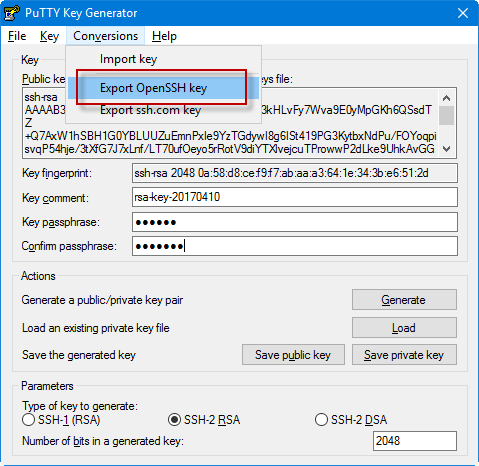
The public key needs to be put on the target server. Where and how to do that for any particular server/device is beyond the scope of this document, though there is an example on our blog for enabling SSH logins with public/private keys on our blog.
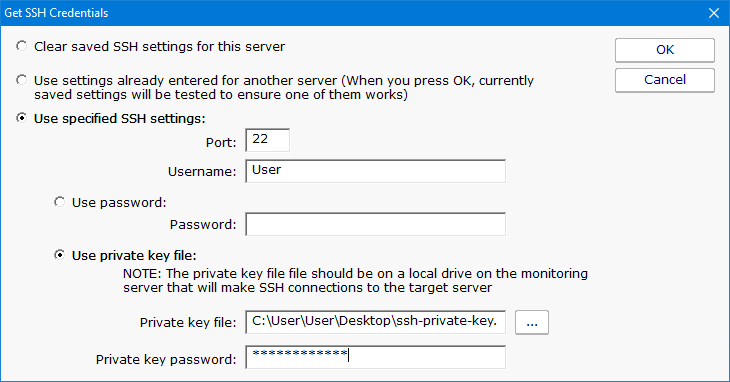
All credentials are protected using the Microsoft best practice of encrypting them with a machine-specific key, which means they can only be decrypted on the same computer they were encrypted on.
You can see and update current credentials in the system via the Credential Manager.