- Solutions
-
- File Server: Ransomware Protection
- File Server: File Copy
- File Server: Audit File Access
- File Server: Storage growth reporting
- Licensing/Pricing
- Contact
The Report Settings dialog allows you to customize aspects of the way PA Storage Monitor performs reporting.
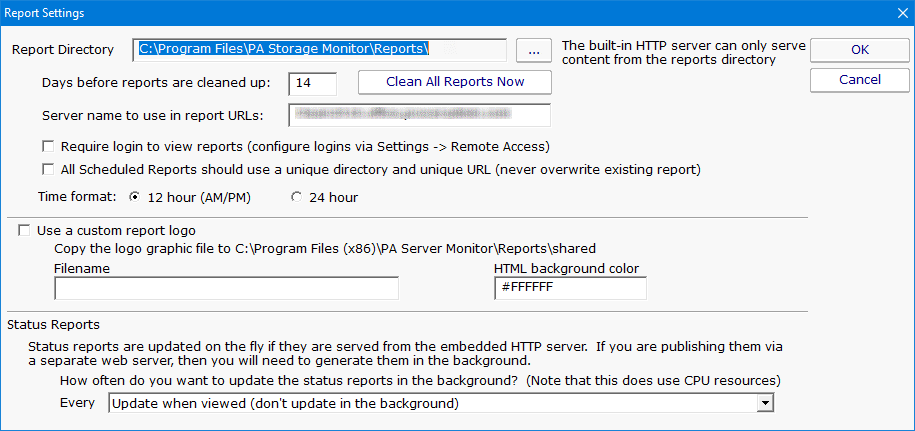
The available settings in this dialog are:
Since usernames and passwords will be sent across the network, SSL must also be enabled in HTTP Settings. See Remote Access Users for how to specify users.
If you are serving reports via a different web server, you should specify that the reports are generated on a regular schedule. In a small installation (less than 50 servers) regenerating the reports every minute is not a problem, but in a bigger installation choosing a larger interval would be more efficient.