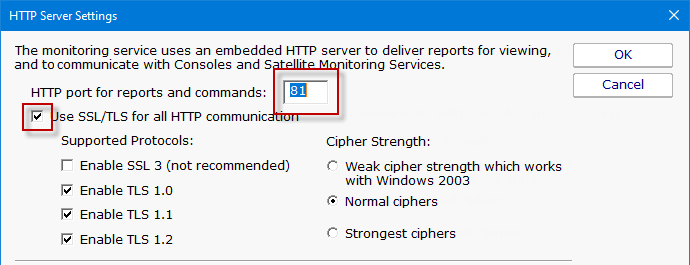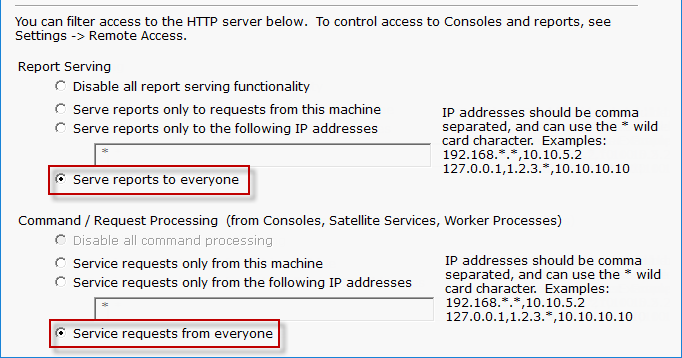Remote Installation Prerequisites
You must complete the following steps before installing either PA Storage Monitor Consoles on a remote computer or Satellite Monitoring Services. These steps
not needed for the initial installation.
Note: You only need to complete these steps one time. You do not need to repeat them if you install additional Consoles or Satellite Monitoring Services.
- Open the PA Storage Monitor Console that was installed on the same computer as the Central Monitoring Service.
- Connect to the local host.
- Select the HTTP Server Settings command on the Settings menu. The HTTP Server Settings window appears.
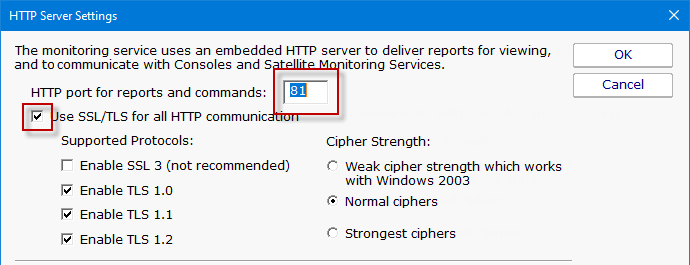
- Select the Use SSL for all HTTP communication option and note the HTTP port number.
- Ensure the port is accessible from the remote servers. A firewall exception might need to be created if Consoles or Satellite Monitoring Services will be
installed across the Internet from the Central Monitoring Service. This is the only incoming port that might need to be opened.
- Filter Settings
- Report Serving - for remote console use select "Serve reports to everyone" or enter the IP addresses needed.
- Command/Request Processing - for ALL remote requests select "Service requests from everyone" or enter the IP addresses needed.
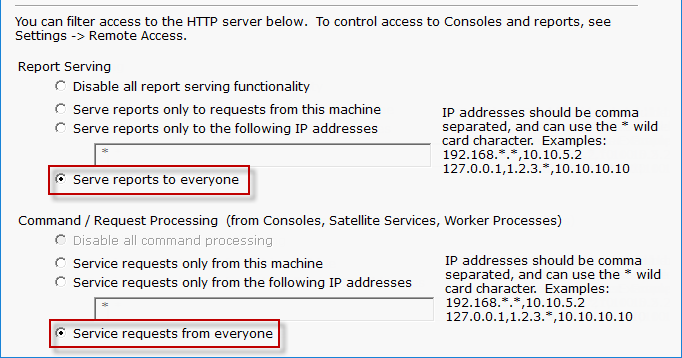
- Click OK to restart the monitoring service.
Note: If you are using SSL for all HTTP communication, and browser certificate alerts appear, click the SSL Certificate Hints link for information about how to resolve the alerts for your browser.