- Solutions
-
- File Server: Ransomware Protection
- File Server: File Copy
- File Server: Audit File Access
- File Server: Storage growth reporting
- Licensing/Pricing
- Contact
This help page is for version 9.5. The latest available help is for version 9.6.
With PA Server Monitor, you can run reports and see mathematical predictions of when server disk drives will run out of room. Follow the steps below.
Watch the training video Using Disk Space Trends to Predict Low Disk Space.

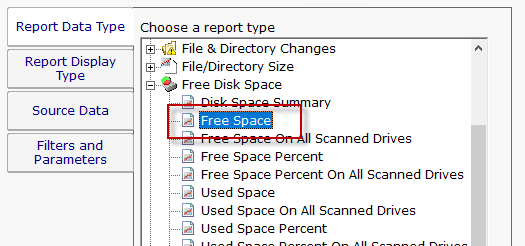
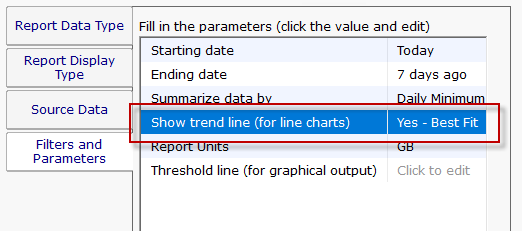
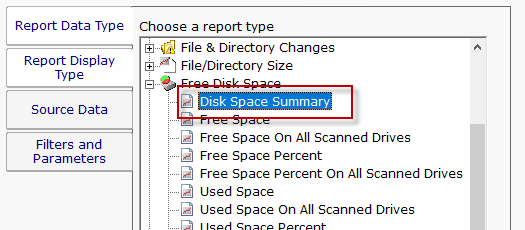
Note that if a drive's disk usage isn't trending up, it won't have a Predicted Full date. This is normal and expected.