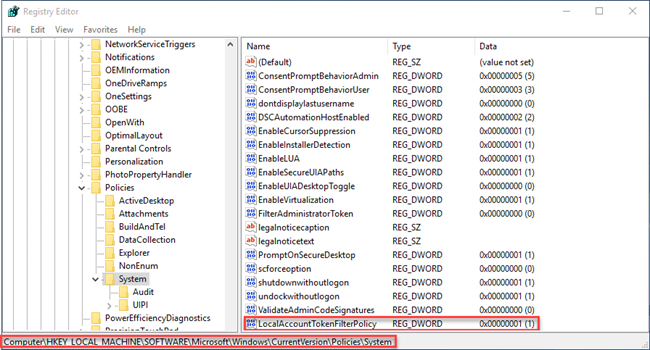- Solutions
-
- File Server: Ransomware Protection
- File Server: File Copy
- File Server: Audit File Access
- File Server: Storage growth reporting
- Licensing/Pricing
- Contact
If you are getting Access Denied errors when trying to connect to a server, even though you are using administrator credentials, your problem may be UAC-related.
The UAC policy User Account Control: Run all administrators in Admin Approval Mode
sometimes makes remote requests fail to run as a true admin since there is no way to show the UAC permission dialog.
If you are trying to access the server, you may get a message that says Access Denied- Failed to connect to the ADMIN$ share
even if you have already given the server admin status. The target system likely has Remote UAC running, which blocks local servers from operating in an elevated mode while connected to the network. To disable Remote UAC, you can edit the registry by following these steps:
1. Navigate to HKEY_LOCAL_MACHINE\SOFTWARE\Microsoft\Windows\CurrentVersion\Policies\System.
2. Create a DWORD value named LocalAccountTokenFilterPolicy and set it to 1.
3. Reboot, or restart the server service.