- Solutions
-
- File Server: Ransomware Protection
- File Server: File Copy
- File Server: Audit File Access
- File Server: Storage growth reporting
- Licensing/Pricing
- Contact
The Desktop Notifier Action is small application that runs in the Windows task bar. It connects to your central server and listens for notifications to display.
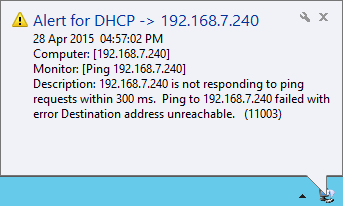
To install the Desktop Notifier to a computer, copy all of the files from the folder below to your target computer:
Once copied, run PADesktopNotifier.exe by double-clicking on it.
The very first time the PA Desktop Notifier is run, the configuration dialog will be shown below. It is also shown if you right-click the application icon in the task bar and choose Configure.
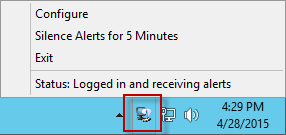
Specify the Central Monitoring Server's hostname/IP address and the port it uses for HTTPS communication. This can be determined by looking in the Console at the HTTP Settings.
A username and password also need to be specified. This is the same username and password a user might use to login to the web-based reports or a remote Console. Click to see more information on managing user accounts.
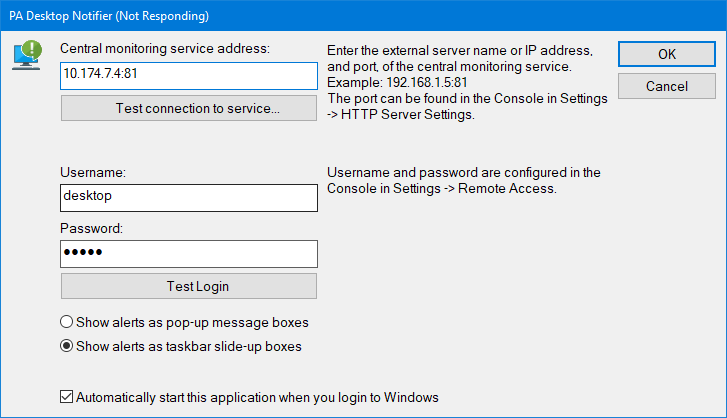
The settings entered will be saved in:
The username and password are encrypted using the recommended Windows encryption functions. This file can be deleted if you want to reset the configuration.
Once the user has logged in, a new Desktop Notification action will appear in the Console application and can be assigned to monitors just like any other action.