- Solutions
-
- File Server: Ransomware Protection
- File Server: File Copy
- File Server: Audit File Access
- File Server: Storage growth reporting
- Licensing/Pricing
- Contact
The instructions that are provided here apply to the process that you can follow when you run PA File Sight for the first time.
Most of the screens that you will encounter in the Startup Wizard are standard configuration dialogs that are available to you from PA File Sight, so you can always change the configuration for your setup later.
When you see the Welcome dialog, press Yes to enter the Wizard. Press No to return to PA File Sight (you will have nothing configured if you do this and you will have to set up servers and other monitored devices manually.) If you press Yes you will see the next screen shown, Configure Email Notification.
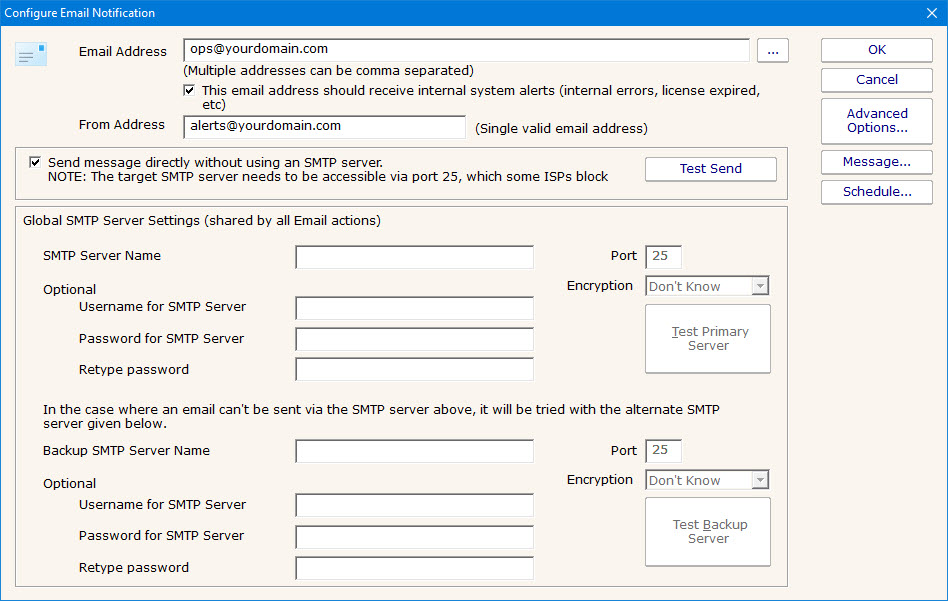
Refer to the help page Send SMTP E-Mail for directions. Select OK when you are finished with the Configure Email Notification screen.
The next screen helps you configure a Write To Text Log File action which the monitors can use to record human readable events that happen.
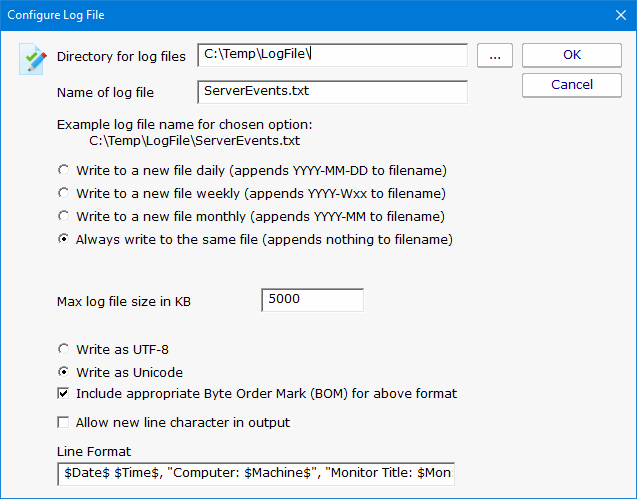
Select OK when you are finished with this screen.
Press OK to continue. At this time, you will be prompted for an initial path to be monitored. A File Sight monitor will then be created and this path filled in. That completes the Startup Wizard.