- Solutions
-
- File Server: Ransomware Protection
- File Server: File Copy
- File Server: Audit File Access
- File Server: Storage growth reporting
- Licensing/Pricing
- Contact
If your organization tracks alerts via Error Auditing, then being able to acknowledge an alert by simply replying to an email is a useful feature. When this feature is enabled:
Configuring this is very easy. First, you need to create or choose an existing email mail box that will receive the alert acknowledgement emails.
The configuration is available under the Advanced Services group as shown below.
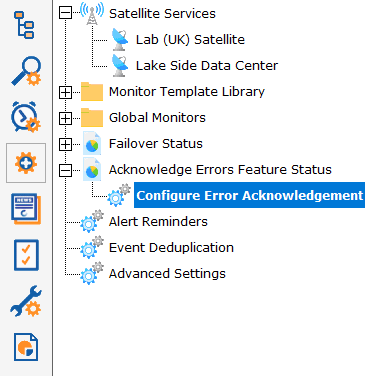
The configuration dialog asks for typical email account information that will allow it to look at the received email messages.
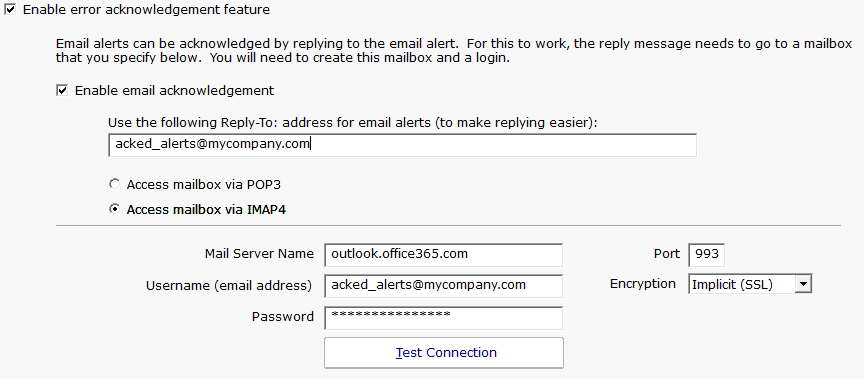
Once Email Acknowledgement is enabled, email alerts will have the ID appended to the subject.
Alerts will not be acknowledged if the reply is an "Auto-Submitted" message, such as a vacation notice. These are detected by the AUTO-SUBMITTED email header that should be present according to RFC 3834.
You can futher control which emails count or don't count as an acknowledgement by changing the following registry values:
Two additional registry settings that can be changed:
Mail_Ack_Keyword: {blank}
Any email received will cause the alert to be acknowledged.
Mail_Ack_Keyword: ACK
Received emails must contain 'ACK' in the first {Mail_Ack_LinesChecked} lines for the alert to be acknowledged. If that is not seen, the alert is not acknowledged.
Mail_Ack_Skip_Keyword: vacation
An auto-responder email is received that contains "I'm out of the office on vacation". It will not cause an acknowledgement.
Mail_Ack_Keyword: {blank}
Mail_Ack_Maint_Cmd: MAINT
An email is received that contains in the first few lines:
MAINT 10
The server will be put into Immediate Maintenance for 10 minutes, and the alerts will be acknowledged since no keyword is required by Mail_Ack_Keyword.
Mail_Ack_Keyword: ACK
Mail_Ack_Maint_Cmd: MAINT
An email is received that contains in the first few lines:
MAINT 10
The server will be put into Immediate Maintenance for 10 minutes, but the alert will NOT be acknowledged because the required ACK keyword was not seen.
Mail_Ack_Keyword: ACK
Mail_Ack_Maint_Cmd: MAINT
An email is received that contains in the first few lines:
ACK MAINT 15
- or -
ACK
MAINT 15
The server will be put into Immediate Maintenance for 15 minutes, and the alert will be acknowledged.
Mail_Ack_Keyword: ACK*
If an email is received that contains ACKNOWLEDGED, ACK, ACK'D, or ACKNOWLEDGING, the alert will be acknowledged.