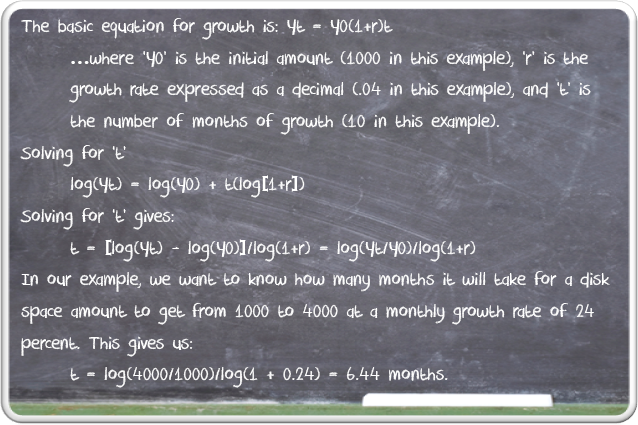Many disk and file administration management tools will let you set up alerts to inform you when a server or workstation drive is nearing its maximum capacity. These alerts can be customized and set at any percentage to give plenty of fair warning.
As helpful as these alerts are however, wouldn’t it be great to have a tool that would predict an actual date in the future, based on disk trends up to the present, when a particular disk drive will be full. As an IT manager or network administrator, this could prove to be a tremendous tool in helping to prepare for emergencies, either by managing current disk space, or by purchasing additional disk drives to alleviate the problem.
Do I Really Need Software for This?
Just for kicks, I wanted to see if this could be done manually, without any software. I asked myself, how hard could it be to set up a formula to calculate disk space growth, based on the amount of space used on average each day?
Well, after an hour or two of searching online, I finally found a formula that would do just that. Take a look at the pic to the right, showing the actual formula.
I don’t know about you, but I don’t have the time (or admittedly, the ability) to try to input the data and solve this equation.
Excel? Sure, Why Not?
So the first attempt was a bit over my head, and unfortunately also reminded me just how much knowledge I had lost over the years in mathematics. What else could I do that might give me the information I needed? The next thing that came to mind was…why not try to set up a formula in Excel?
Now I just need to find a formula to accommodate my needs. After enough digging, I finally found something that may closely fit what I was looking for.
In Excel there is a built in function called “Growth”. I am guessing this formula was created mainly for calculating growth related to interest rates, but seemed it should fit what I was looking for. After a couple more hours of experimenting, and learning how to actually use the Excel function, I ended up with some pretty decent results. I then converted this information into visual charts that I could use to help get an idea of disk space trends and an estimated date as to when the disk would reach capacity.
Take a look at the screenshot above I grabbed after setting up a nifty little page that color coded my disk usage and divided into current usage (in green), predicted usage (in yellow), and exceeded disk space usage (in red).
Of course, you’d need at least a couple months of data (in green) recording daily disk space trends to try to achieve a somewhat accurate prediction of the date capacity would be exceeded.
It Doesn’t Take That Long Really, Right?
Remember, acquiring the data to be able to run some kind of trending requires manually checking each disk drive that you want to track. This means keeping a running log of how much data is used each day (I’m 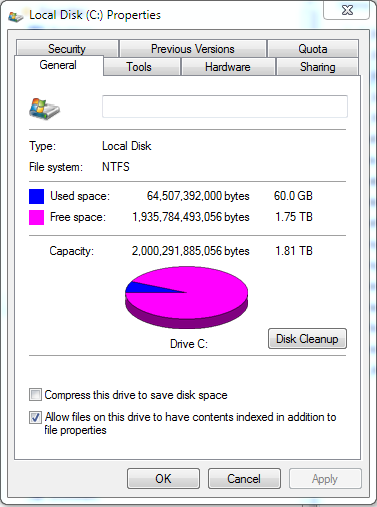
sure everyone is very familiar with the Disk Properties window shown at the right). To plug this in to the first formula, you must come up with an average growth percentage. This is going to require logging the total “Used space” on the drive each day, subtracting the total from the previous day, to find a total amount of disk space used each day. You should do this each day for 2 or more months, then come up with an average rate of growth to apply towards the disk space trend prediction.
To use the “Growth” function for my chart in Excel, it becomes slightly easier, but still a painstaking task. For each drive you need to enter the total “Used space” each day and plug into the first column. In my example, I only entered just over a couple weeks, but in reality you’d want to use at least 2 months before coming up with a reliable prediction.
This Could Get Old Very Quickly
For statistics purposes, and for our own reference, we decided to record just how much time it could take to gather disk information daily. We did a test checking just 3 servers for the following basic information that any system administrator might check: total disk space, free disk space, used disk space, critical pending Windows updates, and major antivirus updates. The total time, including logging in to each server, clocked in at 4 minutes and 47 seconds. Now let’s say we check only the very basics, and we become insanely fast at accessing the servers for the info, and we’ll cut it by more than half to 2 minutes. Doesn’t sound like much, huh?
Well, we have many customers that have over 500 servers, and some with over 1000. Now it becomes a much more interesting statistic, considering that if you had 1000 servers, it would take 33 straight hours, at just 2 minutes a machine, to check disk space and crucial pending updates. And this doesn’t even include actually running any necessary updates that are found, logging and calculating disk space information for our formula, or any other issues or problems that might come up in the process.
How to Save Time and Money
Do this now. If you don’t have anything in place already, go find a tool that will, at minimum, allow you to set up monitors and alerts for low disk space. PA Server Monitor will do just that, and much more. Download a free trial here: PA Server Monitor. This at least will enable you to set up alerts that will let you know when disk space is running low on your server(s). This will save you time, money, and possible pain and embarrassment if you happen to have a server run out of space, causing any major downtime or errors.
To really beef things up, find a tool that will predict the day that any specified server will run out of disk space, based on current usage trends. I have found very few tools out there that will do this, so again, I suggest PA Server Monitor. Being able to actually plan for upcoming full drives will give you the powerful advantage of having an edge when it comes to server dependability.
Your company is relying on you to make sure employees are able to do their jobs each day, and customers are able to access any services, tools or hosted content they may need.
If there are errors or crashes in any of these areas, it could end up being a major deal recovering from the time and money losses that accrue, let alone recovering from the damage to your reputation on the job!
The person responsible for the following quotes was a big proponent of preparedness:
“An ounce of prevention is worth a pound of cure.”
– Benjamin Franklin
“By failing to prepare, you are preparing to fail.”
– Benjamin Franklin
Heed the advice of a wise man in these two quotes and you will definitely thank yourself down the road.
Quickly Setting Up Prediction in Power Admin’s Server Monitor
Ok, so now that you’ve decided to prepare, and get the tools you need to do so, next we’ll talk briefly about how to set up the tool we’ve recommended.
Install PA Server Monitor and add the computers that you would like to monitor.
Add a Disk Space monitor to each computer (if there isn’t one already) and have it monitor the disk space on the server’s drives.

By default, the Disk Space monitor will check and record the free and used disk space once every six hours. This setting is configurable.
After a few days, there will be enough data to start creating trend lines in the Free Disk Space report, shown in the images at the right

To get a Predicted Full Date, run the Free Disk Space -> Disk Space Summary report.
You can easily select all the drives on all the servers that you are monitoring, or any subset.
On the Filters and Parameters tab, make sure the ‘Predicted Full’ column is selected in the ‘Columns to Show’ parameter.
When the report finishes, click the Predicted Full column header to sort by that column.
Once the steps outlined above are completed, you will be set up and ready to start gathering data that will not only alert you to disks nearing capacity, but will also be able to predict the day they reach that point.
Keep in mind, however, if a drive’s disk usage isn’t trending up, it won’t have a “Predicted Full” date. This is normal and expected.
If you are looking for a fully comprehensive disk/storage monitoring solution, also take a look at PA Storage Monitor. Both PA Server Monitor and PA Storage Monitor can be instantly downloaded and installed, and are fully functioning trial versions for 30 days.
Final Thoughts
It’s crucial for most companies these days to have some sort of monitoring in place to alert administrators of current or impending problems. Our tools can help you effectively and affordably keep your department, and your company, running smoothly without major emergencies.
What do you think? Have you used any Power Admin products before? What are your favorite monitoring tools and why?
Please share your comments below, or contact us at support@poweradmin.com