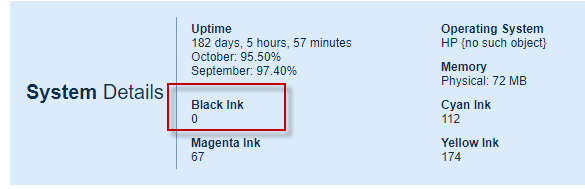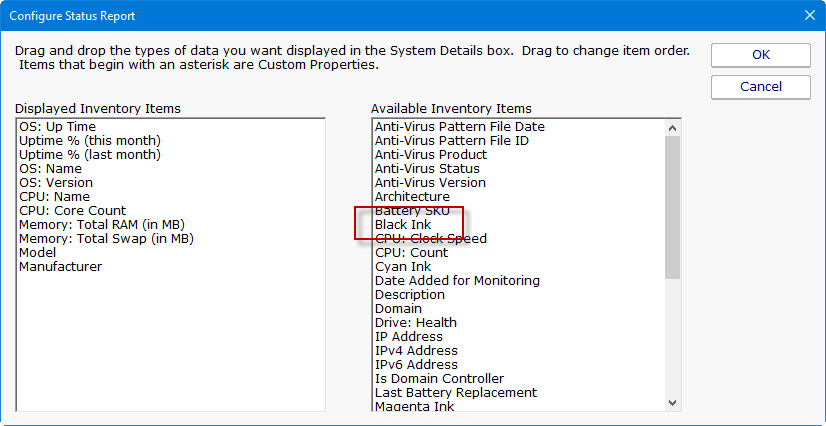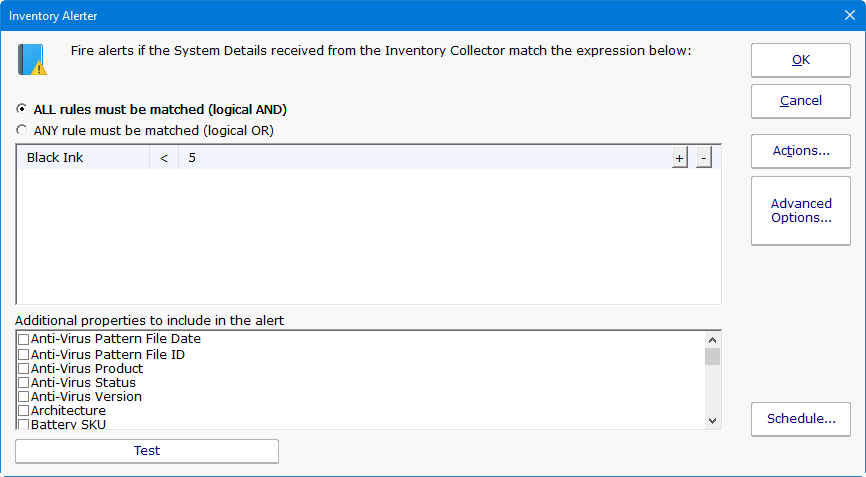Did you know you can add custom values to the System Details panel that are looked up from a device via SNMP? It’s pretty easy – let me show you how.
First, look at C:\Program Files\PA Server Monitor\InventoryList.txt
It is a simple file that allows you to specify a title, a type (string or number) and the OID where the value should be looked up.
For example, this OID returns the amount of Black Ink remaining in an HP printer: 1.3.6.1.2.1.43.11.1.1.9.1.4
So we can add this line to InventoryList.txt:
Black Ink, 1, 1.3.6.1.2.1.43.11.1.1.9.1.4
That will fetch the blank ink level, and store it in the inventory database with a label of Black Ink.
You’ll need to restart the monitoring service to get it to read the new values in InventoryList.txt.
After the monitoring service restarts, the next step is to add the Black Ink to the System Details field list.
In the Console, right-click Servers/Devices and go to Report Settings > Server Settings. Double-click the System Details panel.
Drag that field to the left side into the list of fields to be displayed.
Once the Inventory Collector monitor runs and collects the new Black Ink level, it will show up in System Details on the server status report.
Looks like we need to install some new ink!
This might be a good time to mention that the Inventory Alerter monitor can be set up to alert on inventory values, such as getting low on ink: