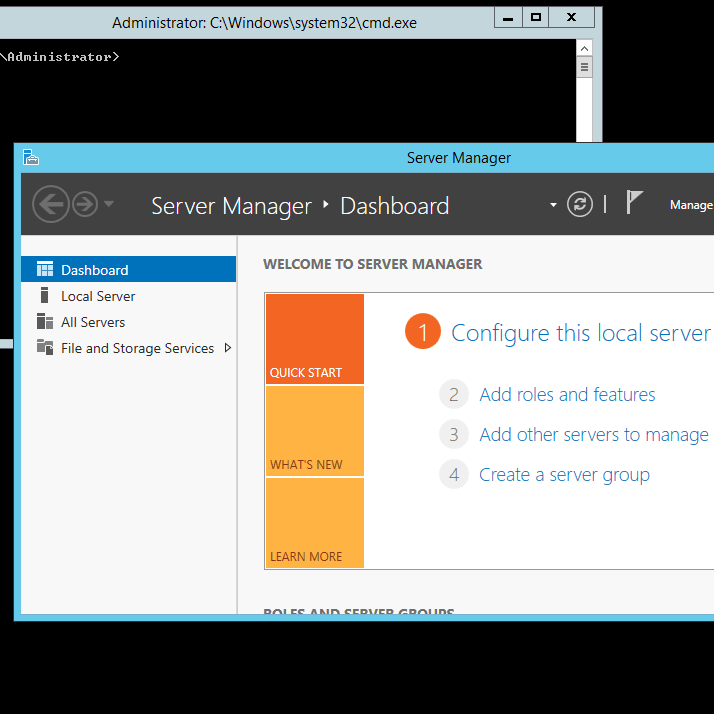Windows Server 2012 comes with a couple of new features that can be used to make your life as a System Administrator much better. One of these cool features is the ability to convert a server with full installation into a core edition and vice versa. You can perform this action because each full installation is composed of two items:
• Graphical Management Tools and Infrastructure (Server-Gui-Mgmt-Infra) – this component provides that MMC (Microsoft Management Console) and Server Manager Console.
• Server Graphical Shell (Server-Gui-Shell) – provides the rest of the full installation experience such as Windows Explorer.
In the Add Roles and Features Wizard, you can view these two features by navigating to User Interface and Infrastructure feature:
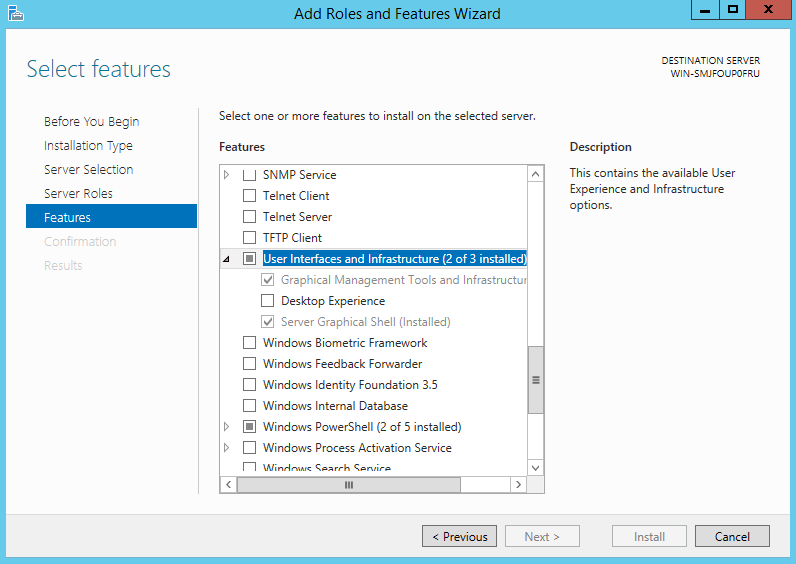
To convert a Full Installation to a Core Edition, you’ll have to remove these two features. To achieve this result simply select Remove Roles and Features from Server Manger console, navigate to the features tab and uncheck these two. Note that the Server Graphical Shell is dependent on the Graphical Management Tools and Infrastructure feature so uninstalling this one will also remove the other and also Windows Powershell ISE:
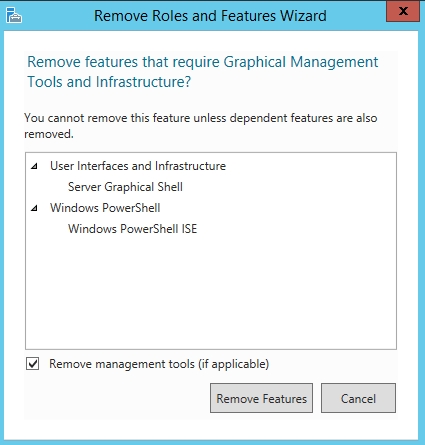
You can achieve similar results by using Windows Powershell. To view available commands with the Server Manager module, type the following command: Get-Command -Module ServerManager:
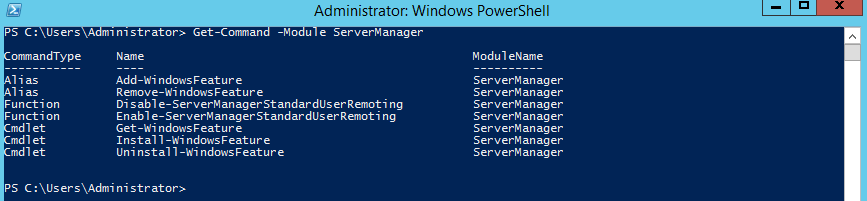
To remove the features you’ll have to provide the Powershell names. You can view them by using the Get-WindowsFeature cmdlet:
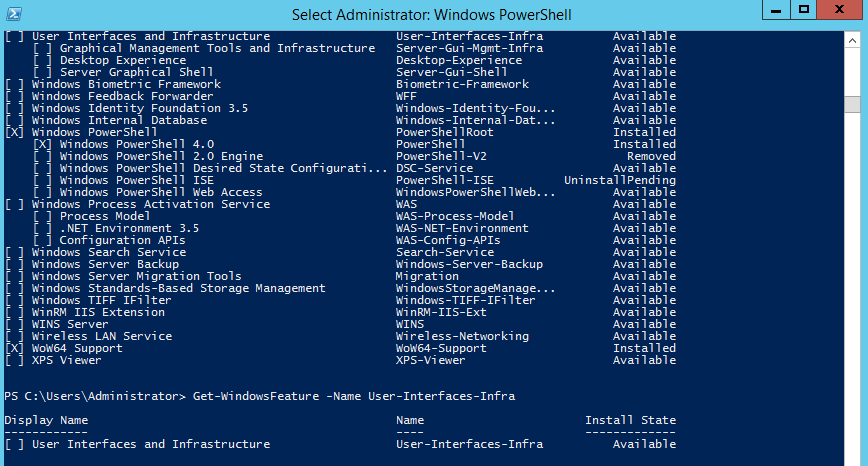
Now simply execute Remove-WindowsFeature Server-Gui-Mgmt-Infra –restart command and wait for the uninstall process to finish.
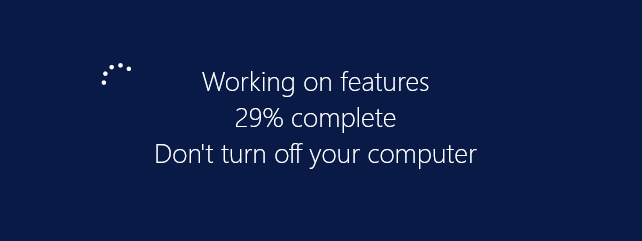
Once the server restarts, you will be presented to the Server Core Interface which only includes Command Prompt (you can also start a Powershell console).
Windows Server 2012 offers the possibility of installing only the Graphical Management Tools and Infrastructure feature on top of the Server Core. This feature allows an Sysadmin to use Server Manager Console, MMC and a portion of Control Panel within the Server Core Edition. This configuration type is also known as Minimal Server Interface. Now proceed with the installation by executing Install-WindowsFeature Server-Gui-Mgmt-Infra command. Note that I’ve first started Powershell from Command Prompt:
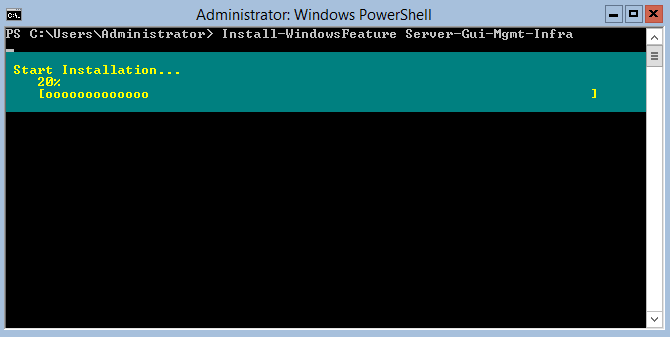
Once the process is completed, type Restart-Computer to reboot the machine. The Minimal Server Interface will automatically open Server Manager Console:
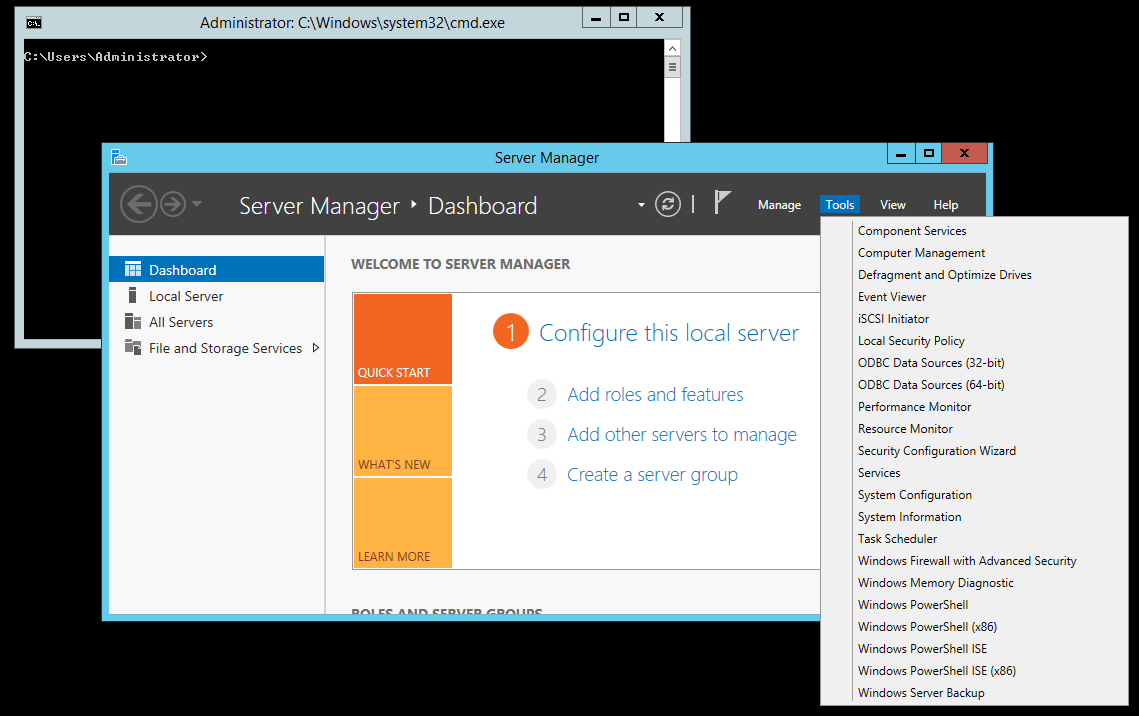
Note that you may choose to remove the Graphical Management Tools and Infrastructure feature from a full installation of Windows Server 2012. In this case, Windows Explorer, IE, Start screen and the Desktop will be removed from your machine.
To revert a Minimal Server installation to a full version, use the Install-WindowsFeature Server-Gui-Shell command within Windows Powershell:
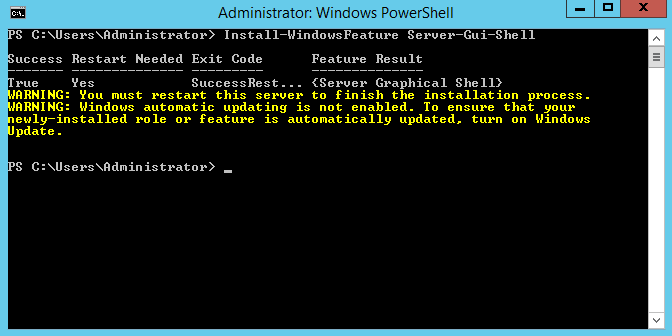
Windows Server Core installations offers a couple of benefits to your servers by providing a limited attack surface and a better server performance because only the necessary services are installed and the server does not have to handle extra load. The overall server performance is increased with a Server Core edition. Disadvantages of using this edition are the fact that it requires some extra technical knowledge because the server can only be administrated by using commands and also note that the core edition supports a limited number of roles that can be installed. How you install and configure servers depends on the network requirements and the purpose of the machines. Being able to switch between the full installation and the core edition offers a huge aid in terms of flexibility because you can perform this action easily on the same server without having to install and configure a fresh machine.