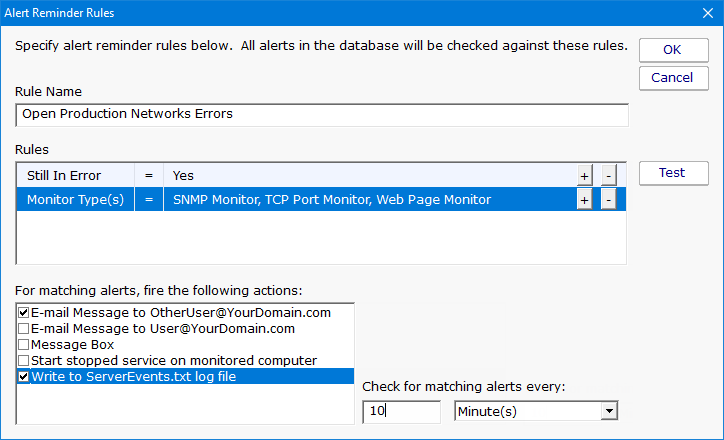When you are installing PA Server Monitor, you will need to configure what occurs when there are event log monitor alerts. You typically set this up during the initial install. However, it is not uncommon to want to make changes and updates or even add new events to your server monitoring software as you become more familiar with it.
Normally, you will configure the alerts to be sent via email, phone, or another such method, so the responsible party will know there is a problem that needs their immediate attention. You may also want to have the alerts sent to multiple people, depending on the event—like a server has lost connection. This could indicate it has gone offline, lost power, or crashed.
Steps to Follow When Alerts Are Received
It is a good idea to have a plan in place on how to respond to alerts when they are received, by using the following steps:
Step 1: Acknowledge the Alert
The person who receives the alert should acknowledge receiving it. There are a few different ways to do this in PA Server Monitor. You could check the box in the Server Status Report or Error Audit Report. There is also an External API you can use to acknowledge alerts via email.
Step 2: Review the Alert Event
Next, read what the event is and what has occurred. For example, you receive an alert that says the file server’s storage space is almost full. Another example might be where you receive multiple alerts that indicate user accounts are being locked out.
Step 3: Decided What to Do Next
Based on the alert and what occurred, you will need to decide what to do next. Using our examples above, if your file server is almost full, run an audit on the file server to look for old files that have not been accessed in ages and which you could delete.
On the other hand, if you must retain files for various reasons, simply contact your server hardware provider and order new hard drives to add more storage to the file server. This type of alert may not need to be addressed as an emergency, as you would have a little time to resolve it.
When user accounts are being locked out, it could be an emergency. In this case, you might have a potential hacker that somehow obtained your user account names. Now they are trying to use various password combinations to gain access to your network. So, you would want to resolve this alert immediately, even outside of your normal business hours.
Step 4: Resolve the Alert
Whether the alert can wait or needs your immediate attention, you will want to resolve the alert. You don’t want to ignore it indefinitely. Obviously, the alert is important to you and needs to be resolved.
Step 5: Set Alert Reminders
PA Server Monitor has a great feature where you can set alert reminders. These are perfect to use when you have an alert that may not be an emergency or a high priority, yet it still demands your attention at some point to get resolved. By utilizing this feature, even if you forget about the alert, your server monitoring software will not. It will remind you based on your configuration settings.
Please remember, this is just a general overview of the steps to follow to resolve alerts. Depending on the type of alert, your network environment, and other such factors, you may need to take additional steps to resolve your alerts.
For further information about PA Server Monitor and our other server monitoring software or to request your FREE no-obligation, full-access 30-day trial, please feel free to contact Power Admin at 1-800-401-2339 today!