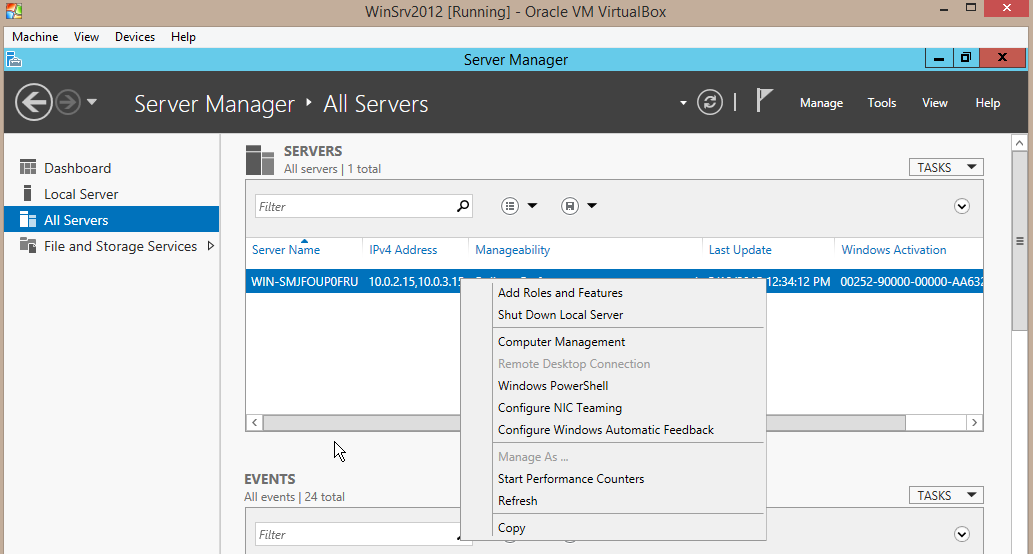In this article we will learn about a new feature that was introduced in Windows Server 2012, NIC teaming. This technology allows a server to group multiple network interfaces (NIC) into a so called team. To achieve similar results with older Windows Server Editions, you would had to buy a dedicated third party equipment that has these capabilities.
With NIC teaming you ensure that servers still have connectivity if one network adapter fails and you can aggregate network traffic over multiple devices. These technologies were more common at network devices such as switches, but they can now be configured server-side.
You can group 2 or more network adapters into a team by using either Server Manager or Powershell. Note that Windows Server 2012 allows grouping of up to 32 network cards. Network interfaces that are grouped into a team can work in three modes:
LACP:It’s a protocol supported by most enterprise switches. The LACP (Link Aggregation Control Protocol) automatically detects links between servers and switches, but you’ll have to enable LACP on the switch prior to creating the team.
Static Teaming: requires that you configure the switch and the servers manually to enable the links that will form the team.
Switch Independent: allows network interfaces that are part of a team to connect to different switches
I will show you how to enable NIC teaming by using both methods. Note that I’m using a Windows Server 2012 VM hosted in my VirtualBox testing environment.
Open Server Manger console, navigate to the All Servers section, right click on your machine and select Configure NIC Teaming:
From the bottom right section of the panel select two or more NICs, right click them and click on Add to New Team:
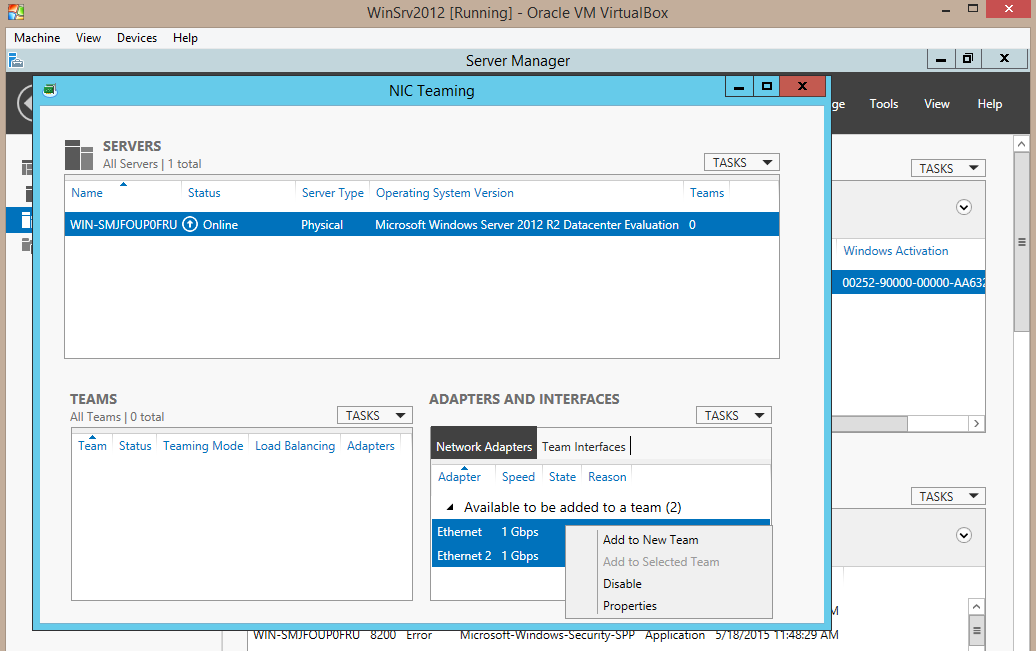
Set a name for your team and make sure that the desired interfaces are selected. By clicking on the additional properties menu you can set the following settings:
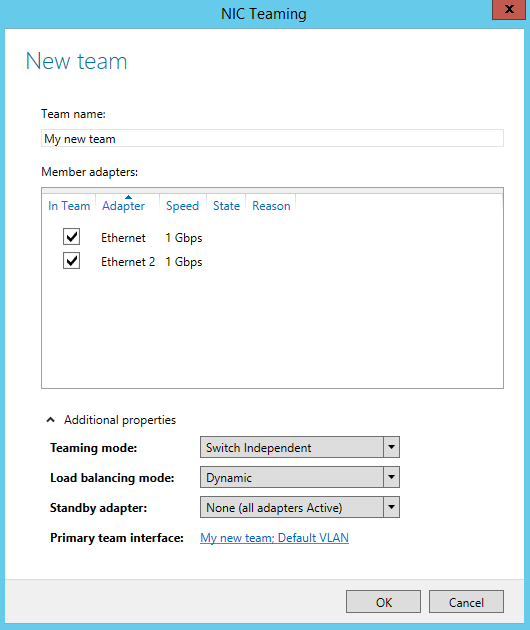
Teaming mode: the ones we’ve discussed in the beginning of the article
Load balancing mode:
· Address Hash – load balances all outbound traffic using all NICs but receives inbound traffic on only one network card. Basically, each packet is inspected and based on the address field, a hash will be created. The packet is then assigned to a particular adapter based on the given hash.
· Hyper-V port – works best when your physical server is a Hyper-V node that hosts multiple VMs. This load balancing mode should be used in most scenarios. Outbound and inbound traffic for each VM will be handled by a specific NIC since VMs connect to a Hyper-V virtual switch.
· Dynamic – takes advantages of features from both of the above components. Inbound traffic will be distributed using Hyper-V mode while outbound traffic will be handled using the hash of the port and address fields/
Standby adapter: by selecting a secondary adapter, you ensure that network traffic is not disrupted if one of your network devices fails
Primary team interface: from this section you can configure the VLAN membership of your network team. You can either set the default option which will let the primary interface handle all traffic that is not destined for other VLANS or set a specific VLAN:
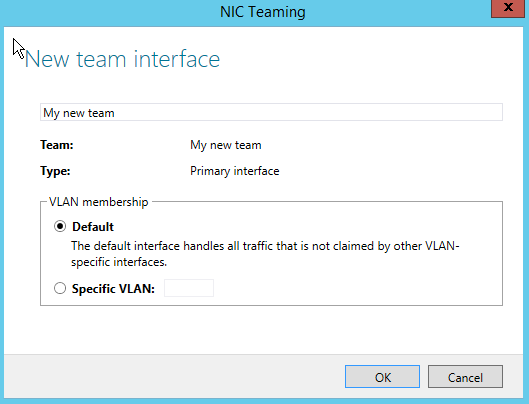
Using Powershell, we can configure NIC teaming by using cmdlets that are part of the NetLbfo module. To view available cmdlets, use the following command: Get-Command –Module NetLbfo:
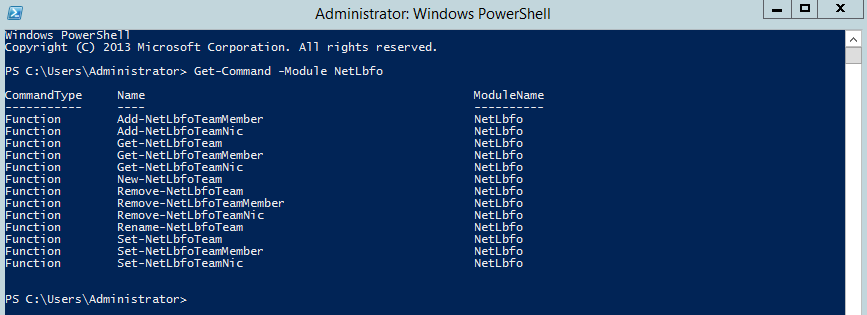
First, let’s get the network card names by typing the following command:
netsh interface ipv4 show interfaces
Once we’ve obtained the names we’ll have to create the team by typing the following command:
New-NetLbfoTeam -Name Myteam -TeamMembers Ethernet,Ethernet 2 -TeamingMode Lacp -LoadBalancingAlgorithm HyperVPort
Name – new team’s name
TeamMembers – the names of the NICs that will be part of the team
TeamingMode and LoadBalancingAlgorithm – parameters are the ones we’ve discussed previously.
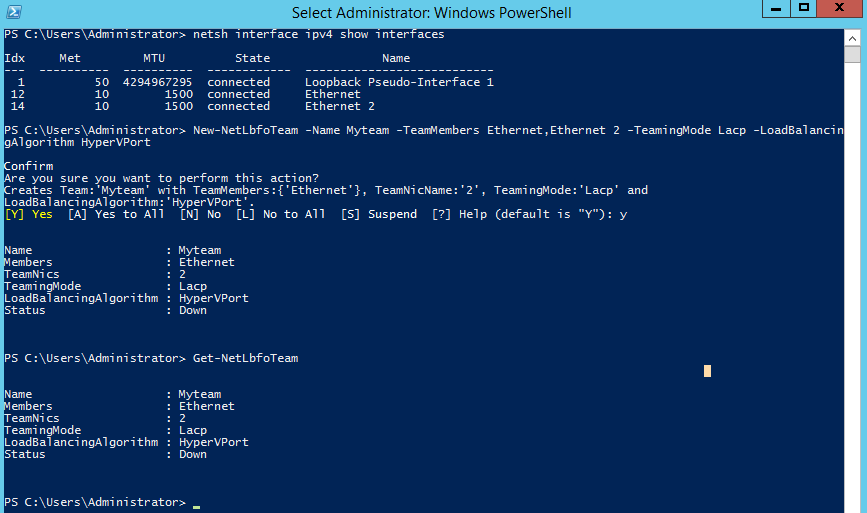
With the Get-NetLbfoTeam you can view the teams configured on the server and you can edit one by using the Set-NetLbfoTeam command. To remove the newly configured team, type in the following command: Remove-NetLbfoTeam Myteam

NIC teaming is a great technology that you can use to ensure business continuity by proving a redundant way your servers manage network traffic. Teams can be configured easily by using either Server Manager or Powershell and can really help you in consolidating the network infrastructure. The only thing you’ll need to ensure is that switches are configured accordingly to be able to communicate with your servers. Please share your thoughts on this topic and don’t hesitate to post any questions in our dedicated section.